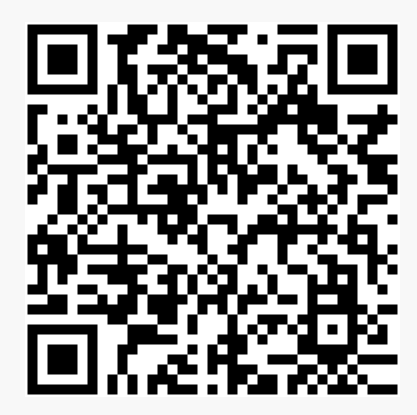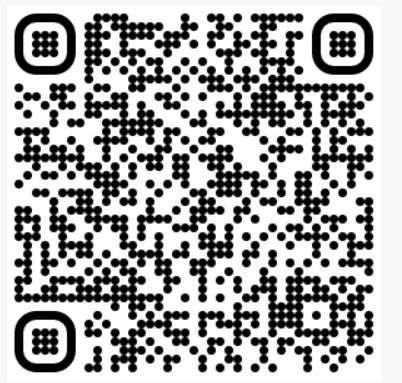HSBC Indonesia Mobile Banking app
Take full control of your finances easily with HSBC Indonesia Mobile Banking app. Now you can fulfill your banking needs anytime and anywhere from the palm of your hand.
HSBC Indonesia Mobile Banking, hassle-free transactions in one app.
Don't have a digital banking account yet?
Already have digital banking account?
Download HSBC Indonesia Mobile Banking App
Step 1
- Make sure your internet banking account and token are active.
- Download HSBC Indonesia Mobile Banking app on the App Store or Google Play Store.

Step 2
- Activate your account on HSBC Indonesia Mobile Banking app.
- Enter the code from the token or your mobile banking password.
- Activation using password will require you to input activation code sent to your registered mobile number.
- Your mobile banking password is different from your Internet Banking. Follow below instruction to create your mobile banking password.

If you have security device / token
- Activation using token will automatically redirect you to create mobile banking password.
- Follow the on-screen instruction to create password. Once finished, your password will be ready to use on your next account activation.

If you do not have security device / token
- Click 'Forgotten your Password?' in password input page.
- Follow the instruction to create new password.
- Call HSBC Contact Centre 1500 700 (Premier) or 1500 808 (Advance). to confirm your request. You may be asked to verify the reference code displayed on-screen.
Key features

Local and global transfers in real time
Free of charge for real time transfer to your HSBC account both locally and globally.

Manage global accounts
Manage your HSBC accounts anywhere easily in one app.

Monitor and manage your investment portfolio
Monitor and manage investment portfolios, explore various available investment products and update the Risk Profile Questionnaire according to your needs.
Why use the app?

Saving & investing easily
Giving you the flexibility to save and invest in 12 currencies available at HSBC

Easy to invest mutual funds
You can do mutual fund transactions anytime and anywhere with competitive administration fees

Global transfer in real time
Make realtime transfers to your HSBC account in various countries

Easy to pay bills & e-wallet top up
Payment of various monthly bills, top up prepaid mobile phone and e-money balance easily

Purchase government bonds IPO conveniently
Perform Indonesian government bonds IPO transactions via your personal gadget.
Find out more

Submit and review documents easily
Now you could submit, review, and acknowledge your investment transaction documents through mobile
banking.
Find out more

Secondary bonds transaction at any time any where
Buy and sell government bonds in IDR or other currencies will be easier and more convenient through HSBC Indonesia Mobile Banking
Find out more
Download HSBC Indonesia Mobile Banking app
FAQ
HSBC Indonesia Mobile Banking can be downloaded from App for iOS devices and Google Play Store for Android.
Currently HSBC Indonesia Mobile Banking can be accessed by customers with existing HSBC Indonesia savings account. Features for HSBC credit card-only customers will be updated to the app in the future.
Please ensure that you are already registered to HSBC Internet Banking before proceeding. Use your internet banking account to logon into HSBC Indonesia Mobile Banking. You can verify your account using security code from hard token. After this verification step, your HSBC Indonesia Mobile Banking account will be linked to your current device and cannot be logged on from any other device.
In HSBC Indonesia Mobile Banking, you can check your HSBC account balance, HSBC credit card balance, view eStatement, open savings and term deposit account, fund transfer (SKN/RTGS/Online Transfer), top up eWallet, and other wealth management features including mutual fund and bonds transaction.
You can access banking services on HSBC Indonesia Mobile Banking 24/7, except when system maintenance is ongoing. You may check system maintenance service on logon page in HSBC Indonesia Mobile Banking app.
At the moment you only need the security code from hard-token for initial step to bind your HSBC Indonesia Mobile Banking app to your mobile device. After binding, you can use HSBC Indonesia Mobile Banking features without hard-token.
In profile menu, select Manage security and choose Change PIN. In this menu you can change or reset PIN via HSBC Indonesia Mobile Banking app.
Please call HSBC contact centre or visit nearest HSBC branch office
To log on into HSBC Indonesia Mobile Banking, you will be prompted to do authentication using hard token or OTP verification to registered mobile number (OTP features to be implemented soon). This authentication process will bind your HSBC Indonesia Mobile Banking account to your current device. While bound to your device, your account can not be logged on from any other device.
Before binding your HSBC Indonesia Mobile Banking account to a new device, you need to remove your existing device information from the Manage device menu within the app. In case of lost device, please call our HSBC contact centre for device removal assistance before attempting to log on from other device.
You can activate biometrics logon feature on iOS and supported Android devices when you log on for the first time or via Manage security menu within the app.
Language in HSBC Indonesia Mobile Banking app will adhere to the one currently used on your device. To change it, please your device language via device settings.
Your HSBC Indonesia deposit account balance, along with HSBC credit card balance are displayed in the app home page.
In HSBC Indonesia Mobile Banking app home page, select a deposit or credit card account. You will see the transaction history, with a button to display the eStatement for selected account.
Term deposit maturity update function is not available via HSBC Indonesia Mobile Banking at the moment. Please visit nearest HSBC branch office to do this instruction.
You can top up your eWallet using Pay & Transfer menu, and select "Top up eWallet" under transfer type. After eWallet selection, input the your registered number and proceed transfer as usual.
You can transfer fund by opening Pay & Transfer tab, then select source of fund account. To add a new recipient, select the add new payee button. Input the transfer amount and nickname/reference (optional), and confirm your transfer.
Yes, you can do international transfer using transfer feature in HSBC Indonesia Mobile Banking. You can also transfer to your own international HSBC account using Global Transfer.
Global Transfer supports 12 currencies: AED, AUD, CAD, CHF, CNY, CZK, DKK, EUR, GBP, HKD, HUF, JPY, KWD, NOK, NZD, PLN, SAR, SEK, SGD, THB, USD, dan ZAR. Global Transfer does not support transfer from/to Indonesian Rupiah.
Your internal HSBC account must first must already be linked to your HSBC Indoensia account. At the moment, this linking process can be done via Internet Banking. For linked account, you can directly select your international HSBC account as recipient from beneficiary account list when doing transfer.
HSBC Advance customers will be charged US$ 7 per transfer. For HSBC Premiere customers, Global Transfer is free of charge.
Yes. Indicative exchange rate is displayed real time after you input transaction amount in HSBC Indonesia Mobile Banking. If there is any change in exchange rate before transaction successfully confirmed, you will be prompted to re-confirm your transaction.
Yes, every time you transfer, you can set the transfer date after inputting the transfer amount and beneficiary account number by clicking the calendar icon within the same page.
Yes, you can schedule recurring transfer by activating the Recurring Transfer toggle after inputting transfer aount and beneficiary accout number in the same page.
You can check the scheduled transfer under Managed Future Transfer menu in HSBC Indonesia Mobile Banking.
Yes, under Manage Future Transfer menu, you can choose a scheduled transfer and select Remove button. Removed transfer will disappear from the scheduled transfer list.
Log off button can be found on the top right corner of HSBC Indonesia Mobile Banking home page.
You will be automatically logged off from the app after idling for 15 minutes.
Please call our contact centre or visit our nearest branch to get your username.
Mobile banking password is a new way to conveniently activate your account on HSBC Indonesia Mobile Banking when you do not have your security device with you. Mobile banking password is different from your Internet Banking password.
After entering your online banking user ID, select 'Password and SMS activation code' as your activation method when prompted. You may be asked to input password directly if you do not have any security device registered. Input your mobile banking password and follow the instruction to send the activation code to your registered mobile number. Once activation code confirmed, your account will be activated on HSBC Indonesia Mobile Banking.
- Get your mobile banking password by clicking 'Forgotten password' in password input page.
- Follow the instruction to create new password.
- Call HSBC Contact Centre 1500 700 (Premier) or 1500 808 (Advance) to confirm your request. You may be asked to verify the reference code displayed on-screen.
When prompted to input you PIN, select 'Forgot your PIN?' and proceed by verifying your identity with either 'Security code' or 'Password and SMS activation code'. If you choose 'Password and SMS activation code' method, input your mobile banking password and then you will be requested to enter the activation code sent to your mobile number. You will then be asked to create a new PIN.